Pro Trade Screen
Hi,
Now I will explain how you can use NOEX's Pro Trade screen.
Click on the "Pro Trade" button of the exchange you will be trading on.
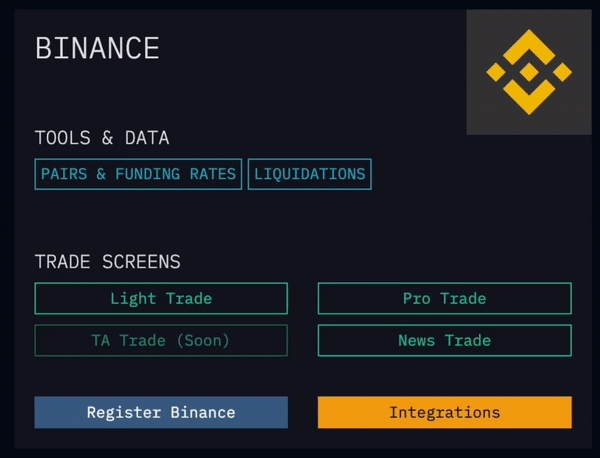
The PRO TRADE screen is designed for your convenience and speed. You can access all the tools you need on a single screen and enter your orders quickly and efficiently.

First, let's get to know the tools on the screen;
In the top left section, you can see the chart of the selected pair.

Right next to it, you can see the sections showing your balance and below it, you can see the pairs you can select by clicking on them. There are also details such as instant price information, daily price change and Funding Rate on the buttons of the pairs.

And right next to it you can see the Order Book of the pair you have selected.

On the bottom left, you can see a field where you can select the trade profiles you have already created and the values of the selected profile.

Next to it, you can see the area with the price information required to enter the trade and the automatically calculated SL, TP prices and trade buttons, which you can modify manually or according to your trade profile.

At the bottom, there is an area where you can see your created trades and orders.

Let's create a sample order together and get to know the tools better;
First of all, you can create your orders in different ways,
First way;
Select the pair you want to trade.

You can select one of the trade profiles you created before and enter the trade by specifying the order direction.

If we added SL and TP points when creating the trade profile, these orders were also automatically created. How easy and fast is that?

Second way;
Select the pair you want to trade.

Let's remember that we can change all values on the screen and take a look at how we can manually change our order values.
You can temporarily change the values in your trade profiles in this section; you can enter your maximum risk level in % or USDT, change your leverage level, order size, Stop/Loss and Take Profit percentage. You can also specify whether you want to enter Isolated or Cross in this area.
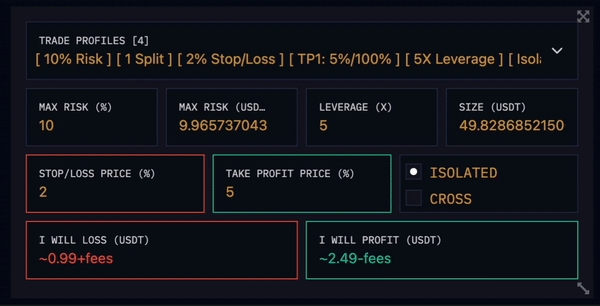
In this section, you can immediately enter a market order with your current trade profile values by clicking on the order buttons as I mentioned in the first path.
However, if you want to enter a LIMIT order instead of a MARKET order, you can activate the entry fields by clicking the LIMIT buttons and enter your price and similarly, you can make your SL and TP values editable. Now let's create our orders by clicking the trade buttons.

That's it!
As you can see, the NOEX PRO TRADE screen allows you to enter orders easily and quickly with a single keystroke when you want, and when you want, it allows you to create Setups that suit your strategies and make your trades completely under your control.
With NOEX you can do much more. You have completed the PRO TRADE documentation.
Last updated